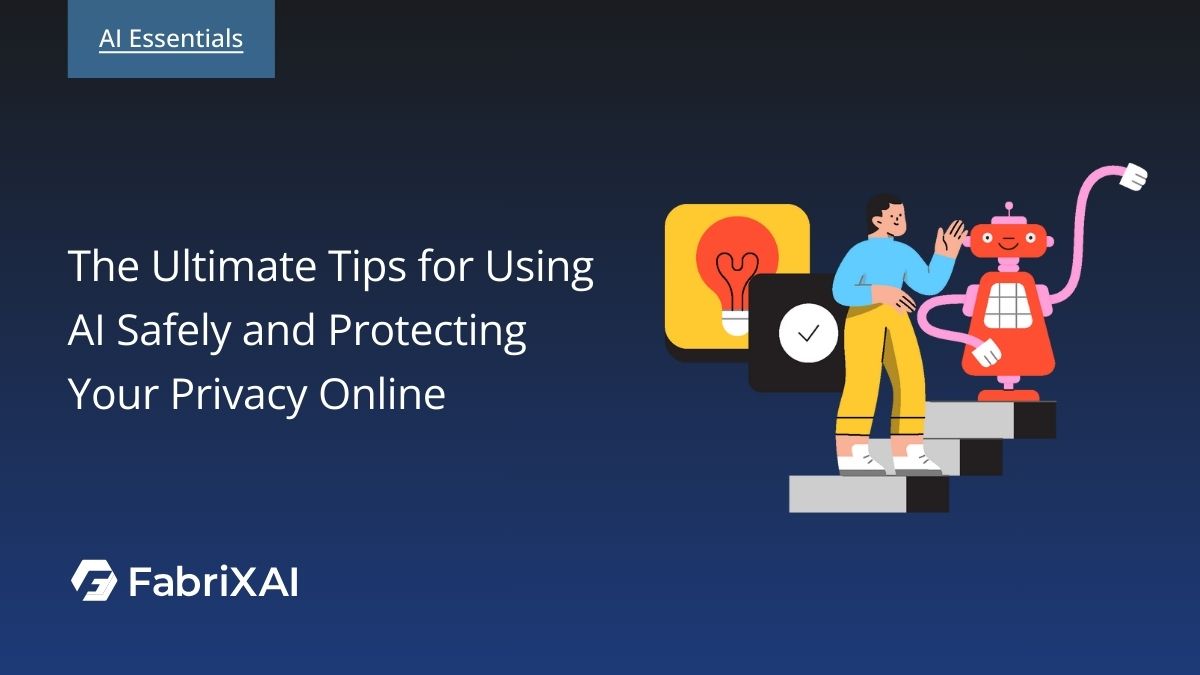AI-Powered API Crash Course 1: Create Your First AI Agent

Welcome to Course 1 of the FabriXAI AI-Powered API Crash Course series—your starting point on the journey from idea to income with your own AI-powered API.
This first course is all about getting hands-on and building your very first AI agent, even if you’ve never written a line of backend code. You’ll go step-by-step through the process of setting up your agent, enabling its API access, and testing it live—so you can see it in action within minutes.
Not quite sure what an AI agent is or why it matters? Read our quick intro on the power of AI agents to get up to speed before diving in.
In this quick tutorial, you’ll learn how to:
✅ Clone a ready-to-use AI agent using FabriXAI templates
✅ Enable API access and get your API key
✅ Make a test API call using cURL
By the end of this course, you’ll have a working AI Agent API—your first real step toward launching a product you can share, integrate, and monetize.
New to the course? Check out the Crash Course Introduction to learn how FabriXAI + FabriXAPI help you go from idea to monetized API—without deep technical skills.
Step 1: Sign Up and Access FabriXAI Builder
FabriXAI is a low-code platform for creating intelligent agents powered by large language models. It’s designed to help anyone—regardless of technical experience—create useful AI tools and instantly expose them as APIs.
To get started, you’ll need a FabriXAI account.
- Sign up at FabriXAI Builder
- Follow the instructions to sign up and verify your account
- Wait a moment while your workspace is being set up. Once it's ready, you'll receive a welcome email.
- Click the link in the email to access your workspace.
Step 2: Clone a Prebuilt AI Agent Template
Instead of starting from scratch, we’ll use one of 100+ FabriXAI’s customizable templates: Resource Allocation Planner—an AI agent that helps plan team assignments based on skills.
Here's how to clone it:
- Log in to FabriXAI Builder
- In the left sidebar, click “Templates”
- Search for “Resource Allocation Planner”
- Click “Clone to Edit”
- In the setup screen, give it a name or keep the default
- Click “Create”
✅ You now have your own editable version of the AI agent—ready to be tested and integrated via API.
For deeper customization later, Check out the User Guide on Configuring AI Agent to learn how to modify inputs, prompts, and more.
Step 3: Enable API Access and Generate an API Key
To call your AI agent from outside FabriXAI (like from a website, mobile app, or script), you’ll need to:
- Go to the Agent Builder of your newly created agent “Resource Allocation Planner”
- Click ”Integrations” from the sidebar
- Under ”API”, make sure the API access toggle is turned ON
- Click “API Key” > “Create New API Key”
- Copy and store your key safely—you’ll need it in the next step
Note 1: Treat your API keys like passwords. Keep them private and don’t share them in public spaces like forums or GitHub.
Note 2: Each API key is linked to a specific AI agent, so if you create multiple agents, you’ll need to generate a separate key for each one.
Step 4: Test Your API Using cURL
Now that your API access is enabled and you have your API key, it’s time to make a real test call using cURL—a command-line tool for sending requests to APIs. This is how you can confirm that your AI agent is working as expected and returning intelligent responses.
Let's get started:
- Open a Command Prompt (for Windows users) or Terminal (for Mac/Linux users). (These apps come pre-installed on your computer—just search for them like you would any other app.)
- Copy and paste the example cURL command below:
- Note: The following command is for Resource Allocation Planner. For other AI agents, you may need to update the properties in "inputs" based on the configured user inputs of the AI agent.
curl -X POST 'https://console.fabrixai.com/v1/completion-messages' \
--header 'Authorization: Bearer {api_key}' \
--header 'Content-Type: application/json' \
--data-raw '{
"inputs": {
"key_skills_expertise": "Communication, Customer service",
"project_name": "Demo Project"
},
"response_mode": "blocking",
"user": "user"
}'- Replace
{api_key}with your generated API key from Step 3. - Hit Enter to run the command. After a moment, you'll see a response from the AI.
- Here is a sample response:
{
"event": "message",
"task_id": "84d20e75-d834-4f56-8b30-99f435bd8fef",
"id": "f3d9242a-2e48-4e90-97aa-984d089f5340",
"message_id": "dfbb5d22-9b7c-43cd-aa23-ce36caf57e42",
"mode": "completion",
"answer": "\n\nTo develop a comprehensive resource allocation plan for Demo Project, I will analyze the project's requirements and identify the necessary human, financial, and technological resources. Here's a detailed plan:\n\n**Project Requirements:**\n\n* Communication: Develop a communication strategy to engage with stakeholders, including customers, team members, and project sponsors.\n* Customer Service: Provide exceptional customer service to ensure customer satisfaction and loyalty.\n\n**Human Resources:**\n\n* Project Manager: 1 person, responsible for overseeing the project and ensuring its successful completion.\n* Communication Specialist: 1 person, responsible for developing and implementing the communication strategy.\n* Customer Service Representative: 2 people, responsible for providing customer service and support.\n* Team Members: 4 people, responsible for completing project tasks and delivering project deliverables.\n\n**Financial Resources:**\n\n* Project Budget: $200,000, allocated for project expenses, including personnel costs, training, and technology.\n* Personnel Costs: $150,000, allocated for salaries, benefits, and training for team members.\n* Technology Costs: $20,000, allocated for software, hardware, and other technology expenses.\n* Miscellaneous Costs: $30,000, allocated for project-related expenses, including travel, meetings, and marketing.\n\n**Technological Resources:**\n\n* Project Management Software: Asana or Trello, used for project planning, tracking, and collaboration.\n* Customer Relationship Management (CRM) Software: Salesforce or HubSpot, used for managing customer interactions and data.\n* Communication Tools: Email, phone, and video conferencing software, used for team communication and stakeholder engagement.\n\n**Timeline for Acquiring and Deploying Resources:**\n\n* Week 1-2: Hire Project Manager and Communication Specialist.\n* Week 3-4: Hire Customer Service Representatives and Team Members.\n* Week 5-6: Train team members on project management software, CRM software, and communication tools.\n* Week 7-8: Deploy project management software, CRM software, and communication tools.\n* Week 9-10: Develop and implement communication strategy and customer service plan.\n\n**Optimizing Resource Utilization:**\n\n* Implement cross-training for team members to ensure they have the necessary skills to complete project tasks.\n* Leverage external partnerships with customer service providers or communication specialists to supplement team resources.\n* Encourage team members to share knowledge and best practices to improve project efficiency and effectiveness.\n\n**Monitoring and Adjusting the Resource Allocation Plan:**\n\n* Regularly review project progress and adjust the resource allocation plan as needed.\n* Monitor project expenses and adjust the budget as necessary.\n* Conduct regular team meetings to ensure team members are aware of project requirements and can provide feedback on resource utilization.\n* Establish a process for escalating issues or concerns to the Project Manager or stakeholders.\n\n**Recommendations for Adjusting the Resource Allocation Plan:**\n\n* If project progress is behind schedule, consider hiring additional team members or outsourcing tasks to external providers.\n* If project expenses are exceeding budget, consider reducing personnel costs or negotiating with vendors for better rates.\n* If team members are struggling with project tasks, consider providing additional training or support to ensure they have the necessary skills to complete tasks effectively.\n\nBy following this comprehensive resource allocation plan, Demo Project can ensure that it has the necessary human, financial, and technological resources to deliver project deliverables on time, within budget, and to the required quality standards.",
"metadata": {
"usage": {
"prompt_tokens": 125,
"prompt_unit_price": "0",
"prompt_price_unit": "0",
"prompt_price": "0E-7",
"completion_tokens": 679,
"completion_unit_price": "0",
"completion_price_unit": "0",
"completion_price": "0E-7",
"total_tokens": 804,
"total_price": "0E-7",
"currency": "USD",
"latency": 8.433709602977615
}
},
"created_at": 1741657635
}✅ That’s your AI agent in action—returning a smart, contextual answer through your very own API!
Tip: You can experiment with different input values to see how your agent responds to various scenarios.
What You’ve Accomplished
You now have a functional AI Agent API that’s:
- Hosted and managed on FabriXAI
- Secured with an API key
- Successfully tested via cURL
This is your foundation. From here, you can turn this prototype into a polished API product that others can use—and even pay for.
Next Up: Document Your API with OpenAPI (Swagger)
To make your API easier to integrate—and ready for marketplace publishing—you’ll need to write a clean, standardized OpenAPI specification.
Ready to move forward? Continue to Crash Course 2: Document Your AI Agent API with OpenAPI Specification →
Or return to the Crash Course Introduction to explore the full series.